Go Back Course Outline
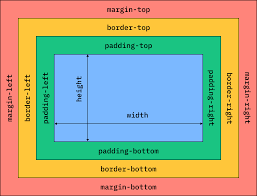
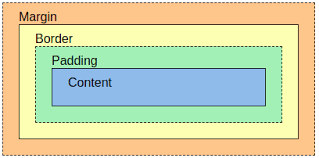
CSS Full Course
Box Model and Layout in CSS
CSS Box Model, Layout, and Positioning
1. CSS Box Model Components
The CSS Box Model consists of the following components:
- Content: The actual content of the element.
- Padding: The space inside the border, between the content and the border.
- Border: The line wrapping the padding and content.
- Margin: The space outside the border, separating the element from others.
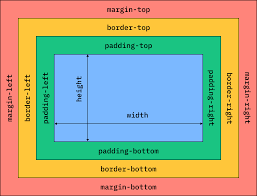
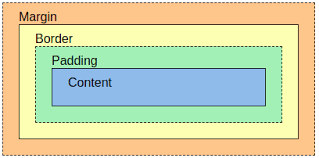
Example of the Box Model
.box {
width: 200px;
height: 100px;
padding: 20px;
border: 5px solid blue;
margin: 30px;
background-color: lightyellow;
}
Output:
2. Box-sizing Property
The box-sizing property defines how width and height are calculated.
- content-box: The width and height apply only to the content area.
- border-box: The width and height include content, padding, and border.
Example with box-sizing
.box {
width: 200px;
height: 100px;
padding: 20px;
border: 5px solid blue;
margin: 30px;
box-sizing: border-box;
}
3. Display Property
The display property determines how an element is displayed in the layout.
- block: The element takes the full width of its container.
- inline: The element takes only as much width as its content.
- inline-block: Behaves like inline, but can have width and height.
- none: Removes the element from the layout flow.
Example with Display
.block-element {
display: block;
width: 200px;
background-color: lightblue;
}
.inline-element {
display: inline;
background-color: lightcoral;
}
.inline-block-element {
display: inline-block;
width: 100px;
height: 50px;
margin: 10px;
background-color: lightgreen;
}
Output:
Block Element
Inline Element
Inline-block Element
4. Positioning
The position property controls the positioning of elements.
- static: Default positioning, according to the document flow.
- relative: Positioned relative to its original position.
- absolute: Positioned relative to its nearest positioned ancestor.
- fixed: Positioned relative to the viewport and doesn't scroll.
- sticky: Behaves like relative until a certain scroll point, then acts as fixed.
Example with Positioning
.relative {
position: relative;
top: 20px;
left: 30px;
background-color: lightblue;
}
.absolute {
position: absolute;
top: 50px;
left: 100px;
background-color: lightcoral;
}
.fixed {
position: fixed;
top: 10px;
right: 10px;
background-color: lightgreen;
}
.sticky {
position: sticky;
top: 0;
background-color: lightyellow;
}
5. Z-index and Stacking Context
The z-index property controls the stacking order of elements when they overlap.
Example with Z-index
.element1 {
position: relative;
z-index: 1;
background-color: lightblue;
width: 200px;
height: 100px;
}
.element2 {
position: absolute;
z-index: 2;
background-color: lightcoral;
width: 200px;
height: 100px;
top: 20px;
left: 20px;
}
.element3 {
position: absolute;
z-index: 3;
background-color: lightgreen;
width: 200px;
height: 100px;
top: 40px;
left: 40px;
}
Output:
Element 1
Element 2
Element 3